Otoscope Troubleshooting
Otoscope Shows No Image During Ear Exam (Black screen)

- Make sure the Tyto device is fully charged.
- Make sure the device version is up to date (must be at least):
- G1: 7.0.0.59.f33feb
- G2: 7.0.0.59.087fb6-g2
- Turn off the device completely using the device screen (not the physical button) → Menu (3 dots) → Shutdown
- Turn on the device and perform an ear exam.
- Wait until you get a message on the screen to insert the otoscope.
- Insert the Otoscope, choose either the left ear or right ear, and check that the video starts
- The video image should appear.
- If the image is still faulty, have your support team log in to the clinician dashboard:
- Invite the user for a visit, select the ear exam and verify that the video is shown.
- If they see the video image, notify the user to refrain from unplugging the otoscope during the exam.
- If there is still no video image – contact TytoCare Support.
Otoscope Not Recognized
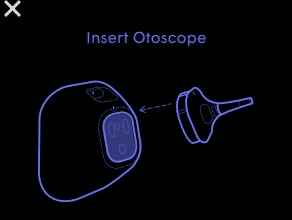
If the ear exam does not start after connecting the otoscope and the screen is stuck on “Insert Otoscope”:
- Disconnect the otoscope:
- Ensure the metal connecters are clean of debris.
- Insert the otoscope, and try again.
- If the otoscope is not recognized, reset the device to factory settings:
- Menu (3 dots) → Settings → Advanced Settings → Reset Device.
- After resetting, pair the device again and start an ear exam with the otoscope attached.
- Further diagnosis if Issue persists:
- Ask the user whether the base unit fails to recognize a specific attachment (e.g., stethoscope or otoscope) or both.
- Instruct them to start an ear exam with the otoscope or a heart or lung exam with the stethoscope. This helps identify whether the issue is with a specific attachment or the Tyto base unit itself.